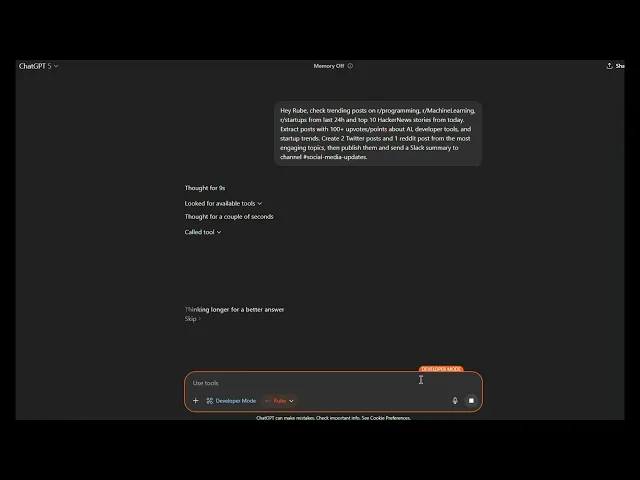
Managing social media and making viral content in Chatgpt using Rube MCP
Managing social media and making viral content in Chatgpt using Rube MCP


Managing social media content across multiple platforms while staying on top of trending topics is a pain. You're constantly switching between Reddit, HackerNews, LinkedIn, and Twitter - researching trends, crafting posts, scheduling content, and tracking performance.
What if you could do all of this from a single ChatGPT conversation?
In this guide, I'll show you how to automate your entire social media workflow using ChatGPT with Composio's Rube MCP server. We'll research trending topics, create engaging posts, publish across platforms, and analyze performance - all without leaving ChatGPT.
What We’re Going to do Here
We will have a smart social media assistant running right from ChatGPT. Imagine being able to:
Spot trending topics on Reddit and HackerNews without endlessly scrolling
Pull together the most interesting discussions and highlights effortlessly
Create posts that are tailored for Twitter and LinkedIn
Publish your content directly to your accounts without switching tabs
Keep an eye on how your posts are performing with likes, shares, views, comments, all in one place
In short, this setup takes a lot of the manual work out of social media management, letting you focus on creating content your audience actually cares about.
A Quick Look at Rube
Rube is essentially a universal connector for AI agents, built on the Model Context Protocol (MCP).
Think of it as a bridge that links AI models like ChatGPT to the tools you actually use — Google Sheets, search APIs, SQL databases, and hundreds more.
Instead of writing custom scripts, wrestling with APIs, or worrying about authentication, Rube gives you instant access to over 500 apps. It handles tool selection, action execution, and security, so you can focus on solving problems rather than plumbing.
For businesses, this means faster decisions. For developers, it’s less repetitive setup and more time building things that matter.
What You’ll Need
Before we dive in, make sure you have a few things ready:
A ChatGPT Plus subscription so you can access MCP features
Accounts for Reddit, Twitter/X, and LinkedIn (with API access where needed)
About 10 minutes to get everything set up
Think of this as your toolkit, once you have it, the rest of the process will be much smoother.
Step 1: Connecting Rube MCP to ChatGPT
Note: To use Rube, you need to have ChatGPT Plus plan at least.
Connecting Rube to ChatGPT is straightforward:
Go to ChatGPT Settings
Go to Connectors → Advanced Settings → Enable Developer Mode and toggle it on.

Go back to Connectors and click the Create button.
Fill in the details:
Name: Rube
Description: You can leave this blank
Authentication: OAuth
Click “I trust this application” and then hit Create.
In a few seconds, you’ll be prompted to log in to Rube.
Once logged in, either select an existing workspace or create a new one. This workspace is where Rube will look for all your connected apps.
After this, Rube will be fully connected to ChatGPT, ready to start automating your social media tasks.

Why Rube Instead of ChatGPT’s Built-In Connectors?
While ChatGPT’s native connectors can handle some tasks, they often come with limitations-they can be unreliable, support only a handful of apps, and may not always be the easiest to use.
Rube, on the other hand, takes care of authentication, tool selection, and action execution right out of the box. It also optimises how each tool is called, giving you a more seamless and robust experience. In short, it just works without the headaches.
Step 2: Authenticating Apps in Rube
For this social media management tool, I will use four main apps:
Reddit → For trending topic research
Twitter/X → For posting and analytics
LinkedIn → For professional content posting
HackerNews → For tech trend analysis
To ensure we are not prompted to authenticate during our workflow, you can preregister them in Rube. Let's see how to do that.
Steps are super simple:
Navigate to the Rube Dashboard. In case you face an error, make sure you are logged in.
Go to Marketplace and select the apps required for the job - Reddit, Twitter, LinkedIn, HackerNews.
In the app window:
Click on Enable App
Select the scopes needed - basically the permissions
Login using Composio OAuth (same top-notch security out of the box)
And you are done.
At the end, you will have all your social media accounts connected and ready to use.


Step 3: Launch Your Social Media Assistant with ChatGPT & Rube
Before we begin, ensure that Developer Mode is enabled in ChatGPT and Rube is connected (if not, refer to Step 1).
Once that’s ready, activating Rube is easy:
Open any ChatGPT chat window.
Click the ➕ button, then More… → Developer Mode.
Next to Developer Mode, click Add Source and toggle on Rube (or whatever name you gave it in Step 1).
And that’s it! Your ChatGPT chat is now Rube-enabled, ready to fetch trends, generate posts, and publish content across platforms.

It's a good practice to check if all connected tools are available or not. To check, you can prompt: "What tools do you have access to?"
Research trending topics
To kick things off, in the same chat, paste the following prompt and execute:
Note: Always follow the prompt structure: "Hey Rube, check X, do Y with criteria, output Z." for best results!
& let Rube & Composio handle the rest.
Sample response:

Compiled topics artefact (example)
Here’s a concrete table you or readers can generate right after the research step. Copy this as a template and have Rube fill it.
Source | Title | Score / Points | Topic tag | Why it matters | Post angle |
|---|---|---|---|---|---|
r/programming | “New JS framework hits 5k stars in a week” | 1.2k | Dev tools | Early traction validates developer interest | Quick take + benchmark to React/Vue |
HackerNews | “LLM code-gen beats baseline on repo tasks” | 420 | AI eng | Strong discussion on real-world reliability | Thread: 3 pitfalls + 2 wins from the paper |
r/startups | “Solo founder hits $25k MRR with automation” | 380 | Startup ops | Resonates with indie-hacker crowd | LinkedIn story with actionable checklist |
Prompt to auto-fill this table with Rube:
Step 4: Generate platform-specific content
Now we'll create optimised posts for each platform based on our research.
Create Twitter content
Create LinkedIn content
Step 5: Publish your content
Time to publish across platforms using Rube's publishing capabilities.
Schedule Twitter and LinkedIn posts
Confirm publishing
Rube will:
Post content directly to your connected accounts
Confirm with post URLs
Set up scheduled posts if requested
Return post IDs for later tracking
Step 6: Track performance and optimise
Now let's monitor how your content performs and get insights for improvement.
Monitor engagement
Set up regular performance checks:
Get optimisation insights
Weekly performance review
Set up a weekly analysis routine:
Once we prompted ChatGPT, everything ran smoothly, aside from occasional confirmations for security. Rube and Composio handled tagging emails, scheduling follow-ups, and creating events, turning a tedious evening task into a relaxed process.
In short, it streamlines communication and frees up time for work that really matters.
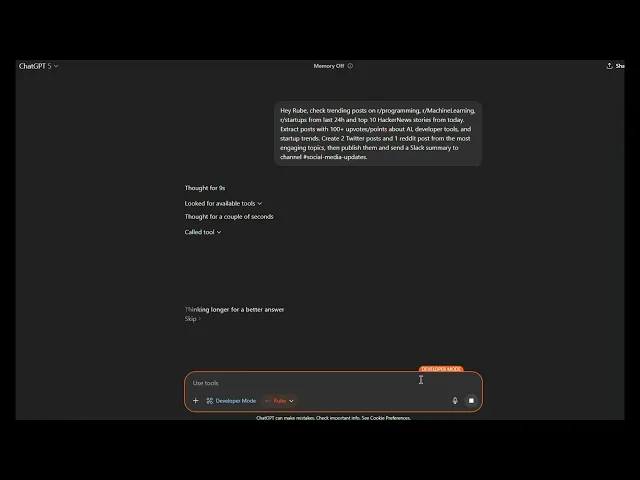
Final Thoughts
With ChatGPT and Rube MCP, you can transform social media management from a time-consuming chore into an intelligent, automated system. You're no longer manually switching between platforms - instead, you have an AI assistant that researches trends, creates content, publishes posts, and provides optimisation insights.
This setup saves hours of daily work while actually improving your content quality and engagement. The research is more comprehensive, the content is platform-optimised, and the performance tracking gives you data-driven insights for continuous improvement.
Managing social media content across multiple platforms while staying on top of trending topics is a pain. You're constantly switching between Reddit, HackerNews, LinkedIn, and Twitter - researching trends, crafting posts, scheduling content, and tracking performance.
What if you could do all of this from a single ChatGPT conversation?
In this guide, I'll show you how to automate your entire social media workflow using ChatGPT with Composio's Rube MCP server. We'll research trending topics, create engaging posts, publish across platforms, and analyze performance - all without leaving ChatGPT.
What We’re Going to do Here
We will have a smart social media assistant running right from ChatGPT. Imagine being able to:
Spot trending topics on Reddit and HackerNews without endlessly scrolling
Pull together the most interesting discussions and highlights effortlessly
Create posts that are tailored for Twitter and LinkedIn
Publish your content directly to your accounts without switching tabs
Keep an eye on how your posts are performing with likes, shares, views, comments, all in one place
In short, this setup takes a lot of the manual work out of social media management, letting you focus on creating content your audience actually cares about.
A Quick Look at Rube
Rube is essentially a universal connector for AI agents, built on the Model Context Protocol (MCP).
Think of it as a bridge that links AI models like ChatGPT to the tools you actually use — Google Sheets, search APIs, SQL databases, and hundreds more.
Instead of writing custom scripts, wrestling with APIs, or worrying about authentication, Rube gives you instant access to over 500 apps. It handles tool selection, action execution, and security, so you can focus on solving problems rather than plumbing.
For businesses, this means faster decisions. For developers, it’s less repetitive setup and more time building things that matter.
What You’ll Need
Before we dive in, make sure you have a few things ready:
A ChatGPT Plus subscription so you can access MCP features
Accounts for Reddit, Twitter/X, and LinkedIn (with API access where needed)
About 10 minutes to get everything set up
Think of this as your toolkit, once you have it, the rest of the process will be much smoother.
Step 1: Connecting Rube MCP to ChatGPT
Note: To use Rube, you need to have ChatGPT Plus plan at least.
Connecting Rube to ChatGPT is straightforward:
Go to ChatGPT Settings
Go to Connectors → Advanced Settings → Enable Developer Mode and toggle it on.

Go back to Connectors and click the Create button.
Fill in the details:
Name: Rube
Description: You can leave this blank
Authentication: OAuth
Click “I trust this application” and then hit Create.
In a few seconds, you’ll be prompted to log in to Rube.
Once logged in, either select an existing workspace or create a new one. This workspace is where Rube will look for all your connected apps.
After this, Rube will be fully connected to ChatGPT, ready to start automating your social media tasks.

Why Rube Instead of ChatGPT’s Built-In Connectors?
While ChatGPT’s native connectors can handle some tasks, they often come with limitations-they can be unreliable, support only a handful of apps, and may not always be the easiest to use.
Rube, on the other hand, takes care of authentication, tool selection, and action execution right out of the box. It also optimises how each tool is called, giving you a more seamless and robust experience. In short, it just works without the headaches.
Step 2: Authenticating Apps in Rube
For this social media management tool, I will use four main apps:
Reddit → For trending topic research
Twitter/X → For posting and analytics
LinkedIn → For professional content posting
HackerNews → For tech trend analysis
To ensure we are not prompted to authenticate during our workflow, you can preregister them in Rube. Let's see how to do that.
Steps are super simple:
Navigate to the Rube Dashboard. In case you face an error, make sure you are logged in.
Go to Marketplace and select the apps required for the job - Reddit, Twitter, LinkedIn, HackerNews.
In the app window:
Click on Enable App
Select the scopes needed - basically the permissions
Login using Composio OAuth (same top-notch security out of the box)
And you are done.
At the end, you will have all your social media accounts connected and ready to use.


Step 3: Launch Your Social Media Assistant with ChatGPT & Rube
Before we begin, ensure that Developer Mode is enabled in ChatGPT and Rube is connected (if not, refer to Step 1).
Once that’s ready, activating Rube is easy:
Open any ChatGPT chat window.
Click the ➕ button, then More… → Developer Mode.
Next to Developer Mode, click Add Source and toggle on Rube (or whatever name you gave it in Step 1).
And that’s it! Your ChatGPT chat is now Rube-enabled, ready to fetch trends, generate posts, and publish content across platforms.

It's a good practice to check if all connected tools are available or not. To check, you can prompt: "What tools do you have access to?"
Research trending topics
To kick things off, in the same chat, paste the following prompt and execute:
Note: Always follow the prompt structure: "Hey Rube, check X, do Y with criteria, output Z." for best results!
& let Rube & Composio handle the rest.
Sample response:

Compiled topics artefact (example)
Here’s a concrete table you or readers can generate right after the research step. Copy this as a template and have Rube fill it.
Source | Title | Score / Points | Topic tag | Why it matters | Post angle |
|---|---|---|---|---|---|
r/programming | “New JS framework hits 5k stars in a week” | 1.2k | Dev tools | Early traction validates developer interest | Quick take + benchmark to React/Vue |
HackerNews | “LLM code-gen beats baseline on repo tasks” | 420 | AI eng | Strong discussion on real-world reliability | Thread: 3 pitfalls + 2 wins from the paper |
r/startups | “Solo founder hits $25k MRR with automation” | 380 | Startup ops | Resonates with indie-hacker crowd | LinkedIn story with actionable checklist |
Prompt to auto-fill this table with Rube:
Step 4: Generate platform-specific content
Now we'll create optimised posts for each platform based on our research.
Create Twitter content
Create LinkedIn content
Step 5: Publish your content
Time to publish across platforms using Rube's publishing capabilities.
Schedule Twitter and LinkedIn posts
Confirm publishing
Rube will:
Post content directly to your connected accounts
Confirm with post URLs
Set up scheduled posts if requested
Return post IDs for later tracking
Step 6: Track performance and optimise
Now let's monitor how your content performs and get insights for improvement.
Monitor engagement
Set up regular performance checks:
Get optimisation insights
Weekly performance review
Set up a weekly analysis routine:
Once we prompted ChatGPT, everything ran smoothly, aside from occasional confirmations for security. Rube and Composio handled tagging emails, scheduling follow-ups, and creating events, turning a tedious evening task into a relaxed process.
In short, it streamlines communication and frees up time for work that really matters.
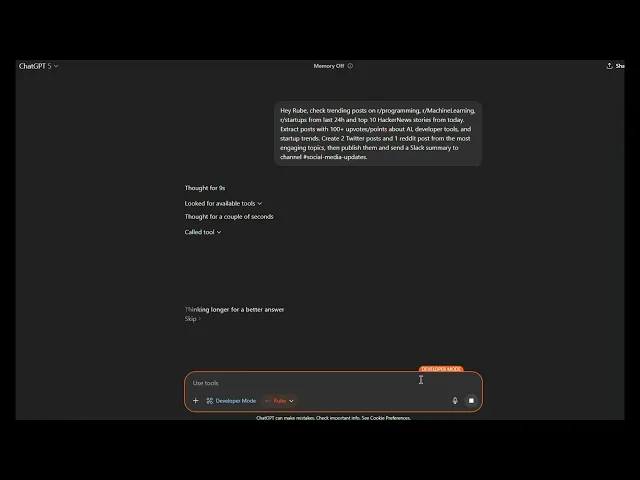
Final Thoughts
With ChatGPT and Rube MCP, you can transform social media management from a time-consuming chore into an intelligent, automated system. You're no longer manually switching between platforms - instead, you have an AI assistant that researches trends, creates content, publishes posts, and provides optimisation insights.
This setup saves hours of daily work while actually improving your content quality and engagement. The research is more comprehensive, the content is platform-optimised, and the performance tracking gives you data-driven insights for continuous improvement.
Recommended Blogs
Recommended Blogs
Stay updated.

Stay updated.



