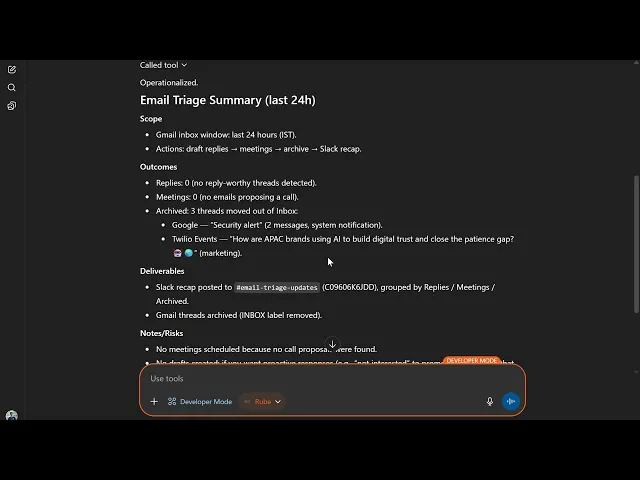
How to manage emails from Chatgpt using Rube MCP
How to manage emails from Chatgpt using Rube MCP


Being a Developer, I get a lot of emails, some from clients, some from app users, some promotional and marketing-based.
I try to manage them, but going through each of them / reading the headings of 500+ emails becomes unfeasible.
Though Gmail handles labelling nowadays, I sometimes need custom filters/labels, which boils down to the same problem.
I even tried using tools like Unroll, Trove, and Clean Fox, but I don’t feel safe providing them with my email data. Also, sometimes they delete my important emails (if the custom filter condition is not set).
All this led me to build an email triage assistant using ChatGPT & Rube & in this blog, I will teach you how you can do it too.
So, let’s start by recapping what email triage is!
What is Email Triage??
Simply put, Email Triage is a productivity method that allows sorting, categorising and prioritising incoming email.
In Gmail, this is done through:
creating custom tags
changing the display style to custom
mapping labels to the respective label name
[@label: name ],and manually setting labels to filter - the pain point.
Imagine me doing all this one by one - not worth my precious time, & same goes for business.
But in the era of AI agents, all this can be sorted easily. Let’s use ChatGPT for discovering intent & Rube (by composio) to handle all the heavy lifting.
What is Rube, you ask?
A Brief on Rube
Rube is a universal MCP (Model Context Protocol) for AI Agents.
Think of it as a bridge between AI models like ChatGPT and your favourite tools like Google Sheets, Search APIs, SQL databases,
Instead of building custom scripts or dealing with API rate limits, Rube gives you instant access to 500+ apps, without you worrying about auth, tool selection and call & right action selection and security.
For businesses, that means faster decisions. For developers, it means less boilerplate and more time building value.
But how does all this connect to solving the pain point we had on email triage?
Let’s look at the flow!
The Email Triage Assistant Flow
The flow is dead simple:
Prompt ChatGPT for triaging inbox and key metric (I am going for SP500)
Use Rube, which:
Checks the active environment, if not, prompts me to authenticate (oAuth)
Devises a plan for the given task - say, by step-by-step breakdown
Fetch required tool, perform tool / Api call, execute the step, and generate a structured response (Json)
Finally, normalise the response into a message and push the data directly into Slack
Share the live Slack link with us.
The benefit of the flow is that,
Once prompted, we don’t need to switch between ChatGPT responses, Emails & Slack.
And the best part? We can reuse this pipeline anytime, anywhere and across multiple scenarios
Having understood the flow, let's look at the application side.
Note: I will switch to you for addressing we directly!
Step 1 - Connecting Rube to GPT
Note: To use rube, you need to have ChatGPT Plus plan at least.
Connecting Rube to GPT is straightforward:
Head to ChatGPT Settings ⚙️
Goto Connectors → Advanced Settings → Enable Developer Mode and toggle it on.
Head back to Connectors and click the Create button beside it.
Now fill the details as following:
Name: Rube
Description: Leave Blank
Authentication: OAuth
Now accept> I trust this application and hit Create.
In a few seconds, you will be prompted to authenticate rube by logging in.
In case you have an account, do it, and select the workspace you want to use; else, create a new one and select the default workspace. This will be the environment that Rube will look into.
By the end, you should have something similar 👇

But why use rube and not the connectors provided by GPT itself? because they aren’t reliable, break a lot (I've tried them all), have limited apps, not user-friendly + you don’t get out of the support for auth, tool optimisation, selection and calling
Anyway, with rube connected, it’s time to connect the desired apps!
Step 2 - Authenticating Apps in Rube
For this ChatGPT Gmail triage tool, I will use two apps:
Gmail → For Email
Slack → For Update
Google Calendar → For Scheduling (optional)
To ensure we are not prompted to authenticate, you can preregister them in the Rube, let’s see how to do that.
Steps are super simple:
Navigate to the Rube Dashboard. In case you face an error, make sure you are logged in.
Go to Marketplace and select the apps required for the job. - Gmail, Slack, Google Calendar.
In the app window:
Click on Enable App.
Select the scopes needed - basically the permissions
& Login using Composio oAuth (same top-notch security out of the box).
And you are done.
At the end, you will have the following output 👇



With this, we are now set to prompt our Email Triage Assistant!
Step 3 - Fire Up Email Triage Assistant using ChatGPT & Rube
Before firing up, ensure you have developer mode enabled and the Rube setup. If not, refer to step 1
Anyway, let’s activate the rube. It's simple:
Head to any chat window
Click on ➕ button → More… → Developer Mode
Besides Developer Mode, click Add Source & toggle on Rube (or the name you defined in step 1)
Now we are all set.
It's a good practice to check if all connected tools are available or not, but personal preference here. To check you can prompt rube:
What all tools do you have access too
Anyways, to kick things off, in the same chat paste the following prompt and execute:
Note
Always follow the prompt structure: “Hey Rube, check X, do Y with criteria, output Z.” for best results!
Hey Rube, check my Gmail from the last 24h. Draft replies for emails that need a response, schedule meetings for ones that propose calls using Googlecalendar, archive the rest, and send a Slack recap grouped by Replies / Meetings / Archived to channel
C09606K6JDD(name: email-triage-updates).
& let the Rube & Composio handle the rest. Here is what it looks like in practice 👇
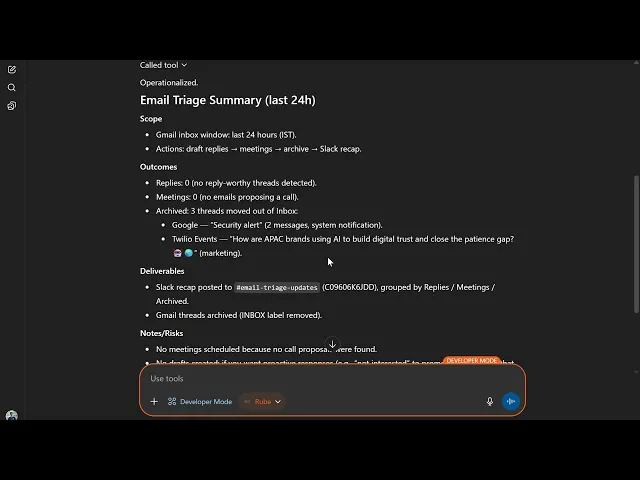
A Few Caveats
The output in Slack is due to not having defined a template to keep things simple, but you can add that and get a good production as well.
Also, I used a new email for demonstration (created 9 days ago), so no follow-up mails to schedule a meeting, even as stated in the final response by ChatGPT!
The Benefits
Notice
Once we gave the prompt, we didn’t have to do anything, except for an occasional confirmation request by ChatGPT. (for security).
Also, I saved myself the hassle of manually defining tags, adding tags to emails based on intent, creating events due to follow-up, all was handled by the Rube & Composio, converting my evening pain into a relaxed one.
For businesses, this translates to:
Faster communication: Urgent client emails are triaged and flagged instantly, cutting down response delays.
Reduced cognitive load: Teams don’t waste hours parsing through noise—important emails surface automatically.
Meeting automation: Emails requesting calls are scheduled directly into Google Calendar, saving endless back-and-forth.
Cross-platform visibility: Recaps pushed into Slack keep the whole team aligned without opening Gmail.
Scalable workflow: Whether it’s 50 or 5,000 emails a day, the same pipeline adapts with no extra setup.
Also, business and individual devs can use this template and extend it for scenarios like:
Customer support triage: Sort tickets from shared inboxes and notify the right Slack channels.
Recruitment workflows: Auto-schedule interviews when candidates respond to outreach.
Team updates: Summarise daily project emails and deliver a Slack digest for everyone to catch up fast.
Personal productivity: Keep newsletters archived, tasks added to Calendar, and only actionable items in your focus.
I hope you got an idea of how it can help you & others, including business.
Final Thoughts
Email inbox overload is one of the most universal pain points, whether you're an individual developer or running a business.
However, by combining ChatGPT’s natural language understanding with Rube’s ability to connect Gmail, Slack, and Google Calendar securely, one can optimise their workday more effectively.
In case you want to try other automation with Rube, check out: Automating Stock Analysis with Rube & ChatGPT
The final takeaway?
This isn’t just about cutting down inbox clutter - it’s about reclaiming focus.
With the inbox becoming less of a burden and more of a streamlined, intelligent assistant built around your workflow, businesses and individuals can now move from reactive email management to proactive decision-making.
So why the wait, head to Composio and get started sorting your emails & syncing up those follow up meets!
Being a Developer, I get a lot of emails, some from clients, some from app users, some promotional and marketing-based.
I try to manage them, but going through each of them / reading the headings of 500+ emails becomes unfeasible.
Though Gmail handles labelling nowadays, I sometimes need custom filters/labels, which boils down to the same problem.
I even tried using tools like Unroll, Trove, and Clean Fox, but I don’t feel safe providing them with my email data. Also, sometimes they delete my important emails (if the custom filter condition is not set).
All this led me to build an email triage assistant using ChatGPT & Rube & in this blog, I will teach you how you can do it too.
So, let’s start by recapping what email triage is!
What is Email Triage??
Simply put, Email Triage is a productivity method that allows sorting, categorising and prioritising incoming email.
In Gmail, this is done through:
creating custom tags
changing the display style to custom
mapping labels to the respective label name
[@label: name ],and manually setting labels to filter - the pain point.
Imagine me doing all this one by one - not worth my precious time, & same goes for business.
But in the era of AI agents, all this can be sorted easily. Let’s use ChatGPT for discovering intent & Rube (by composio) to handle all the heavy lifting.
What is Rube, you ask?
A Brief on Rube
Rube is a universal MCP (Model Context Protocol) for AI Agents.
Think of it as a bridge between AI models like ChatGPT and your favourite tools like Google Sheets, Search APIs, SQL databases,
Instead of building custom scripts or dealing with API rate limits, Rube gives you instant access to 500+ apps, without you worrying about auth, tool selection and call & right action selection and security.
For businesses, that means faster decisions. For developers, it means less boilerplate and more time building value.
But how does all this connect to solving the pain point we had on email triage?
Let’s look at the flow!
The Email Triage Assistant Flow
The flow is dead simple:
Prompt ChatGPT for triaging inbox and key metric (I am going for SP500)
Use Rube, which:
Checks the active environment, if not, prompts me to authenticate (oAuth)
Devises a plan for the given task - say, by step-by-step breakdown
Fetch required tool, perform tool / Api call, execute the step, and generate a structured response (Json)
Finally, normalise the response into a message and push the data directly into Slack
Share the live Slack link with us.
The benefit of the flow is that,
Once prompted, we don’t need to switch between ChatGPT responses, Emails & Slack.
And the best part? We can reuse this pipeline anytime, anywhere and across multiple scenarios
Having understood the flow, let's look at the application side.
Note: I will switch to you for addressing we directly!
Step 1 - Connecting Rube to GPT
Note: To use rube, you need to have ChatGPT Plus plan at least.
Connecting Rube to GPT is straightforward:
Head to ChatGPT Settings ⚙️
Goto Connectors → Advanced Settings → Enable Developer Mode and toggle it on.
Head back to Connectors and click the Create button beside it.
Now fill the details as following:
Name: Rube
Description: Leave Blank
Authentication: OAuth
Now accept> I trust this application and hit Create.
In a few seconds, you will be prompted to authenticate rube by logging in.
In case you have an account, do it, and select the workspace you want to use; else, create a new one and select the default workspace. This will be the environment that Rube will look into.
By the end, you should have something similar 👇

But why use rube and not the connectors provided by GPT itself? because they aren’t reliable, break a lot (I've tried them all), have limited apps, not user-friendly + you don’t get out of the support for auth, tool optimisation, selection and calling
Anyway, with rube connected, it’s time to connect the desired apps!
Step 2 - Authenticating Apps in Rube
For this ChatGPT Gmail triage tool, I will use two apps:
Gmail → For Email
Slack → For Update
Google Calendar → For Scheduling (optional)
To ensure we are not prompted to authenticate, you can preregister them in the Rube, let’s see how to do that.
Steps are super simple:
Navigate to the Rube Dashboard. In case you face an error, make sure you are logged in.
Go to Marketplace and select the apps required for the job. - Gmail, Slack, Google Calendar.
In the app window:
Click on Enable App.
Select the scopes needed - basically the permissions
& Login using Composio oAuth (same top-notch security out of the box).
And you are done.
At the end, you will have the following output 👇



With this, we are now set to prompt our Email Triage Assistant!
Step 3 - Fire Up Email Triage Assistant using ChatGPT & Rube
Before firing up, ensure you have developer mode enabled and the Rube setup. If not, refer to step 1
Anyway, let’s activate the rube. It's simple:
Head to any chat window
Click on ➕ button → More… → Developer Mode
Besides Developer Mode, click Add Source & toggle on Rube (or the name you defined in step 1)
Now we are all set.
It's a good practice to check if all connected tools are available or not, but personal preference here. To check you can prompt rube:
What all tools do you have access too
Anyways, to kick things off, in the same chat paste the following prompt and execute:
Note
Always follow the prompt structure: “Hey Rube, check X, do Y with criteria, output Z.” for best results!
Hey Rube, check my Gmail from the last 24h. Draft replies for emails that need a response, schedule meetings for ones that propose calls using Googlecalendar, archive the rest, and send a Slack recap grouped by Replies / Meetings / Archived to channel
C09606K6JDD(name: email-triage-updates).
& let the Rube & Composio handle the rest. Here is what it looks like in practice 👇
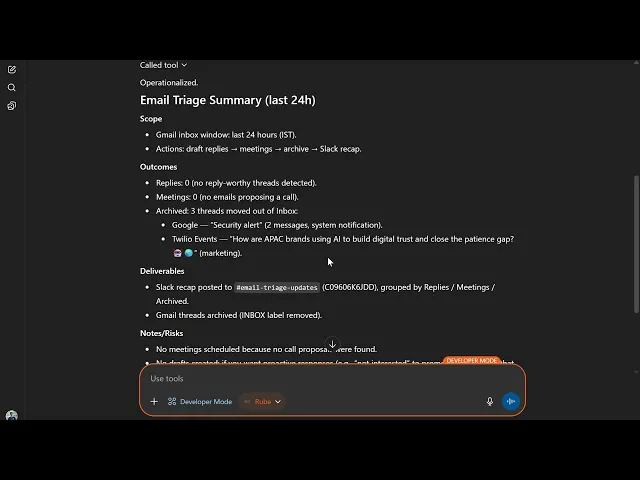
A Few Caveats
The output in Slack is due to not having defined a template to keep things simple, but you can add that and get a good production as well.
Also, I used a new email for demonstration (created 9 days ago), so no follow-up mails to schedule a meeting, even as stated in the final response by ChatGPT!
The Benefits
Notice
Once we gave the prompt, we didn’t have to do anything, except for an occasional confirmation request by ChatGPT. (for security).
Also, I saved myself the hassle of manually defining tags, adding tags to emails based on intent, creating events due to follow-up, all was handled by the Rube & Composio, converting my evening pain into a relaxed one.
For businesses, this translates to:
Faster communication: Urgent client emails are triaged and flagged instantly, cutting down response delays.
Reduced cognitive load: Teams don’t waste hours parsing through noise—important emails surface automatically.
Meeting automation: Emails requesting calls are scheduled directly into Google Calendar, saving endless back-and-forth.
Cross-platform visibility: Recaps pushed into Slack keep the whole team aligned without opening Gmail.
Scalable workflow: Whether it’s 50 or 5,000 emails a day, the same pipeline adapts with no extra setup.
Also, business and individual devs can use this template and extend it for scenarios like:
Customer support triage: Sort tickets from shared inboxes and notify the right Slack channels.
Recruitment workflows: Auto-schedule interviews when candidates respond to outreach.
Team updates: Summarise daily project emails and deliver a Slack digest for everyone to catch up fast.
Personal productivity: Keep newsletters archived, tasks added to Calendar, and only actionable items in your focus.
I hope you got an idea of how it can help you & others, including business.
Final Thoughts
Email inbox overload is one of the most universal pain points, whether you're an individual developer or running a business.
However, by combining ChatGPT’s natural language understanding with Rube’s ability to connect Gmail, Slack, and Google Calendar securely, one can optimise their workday more effectively.
In case you want to try other automation with Rube, check out: Automating Stock Analysis with Rube & ChatGPT
The final takeaway?
This isn’t just about cutting down inbox clutter - it’s about reclaiming focus.
With the inbox becoming less of a burden and more of a streamlined, intelligent assistant built around your workflow, businesses and individuals can now move from reactive email management to proactive decision-making.
So why the wait, head to Composio and get started sorting your emails & syncing up those follow up meets!
Recommended Blogs
Recommended Blogs
chatgpt gmail, mcp gmail, chatgpt email triage, chatgpt calendar scheduling.
Stay updated.

Stay updated.



